Configure AnywhereNow connector for Power BI Gateway
Before starting, it is important to note that the computer where the Power BI gateway is installed must be online whenever Power BI attempts to refresh the data from Insights. For this reason, it is recommended to install it on a machine that is always connected to the internet.
Preparations
-
Download the On-prem PowerBI Gateway (Standard Mode) and install it on your local machine.
-
Download the AnywhereNow Infinity Power BI package and un-zip it.
-
Create the following Gateway folder and copy the Anywhere365-Infinity-PowerBI-Connector.pqx file to the folder:
Configure AnywhereNow connector
After installation, the message will appear that your gateway is ready to use. Enter the email address (1) of the same account you will use to sign in to the PowerBI service and click Sign in (2).
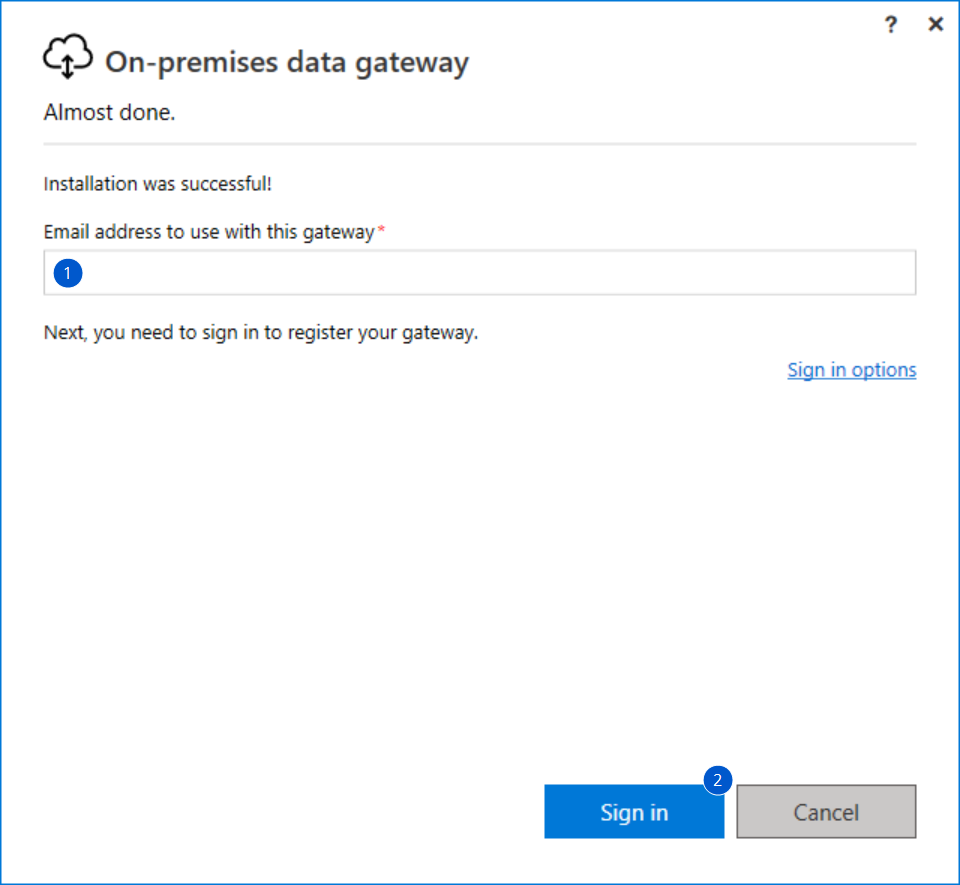
In the next window select Register a new gateway on this computer (1), and click Next (2).
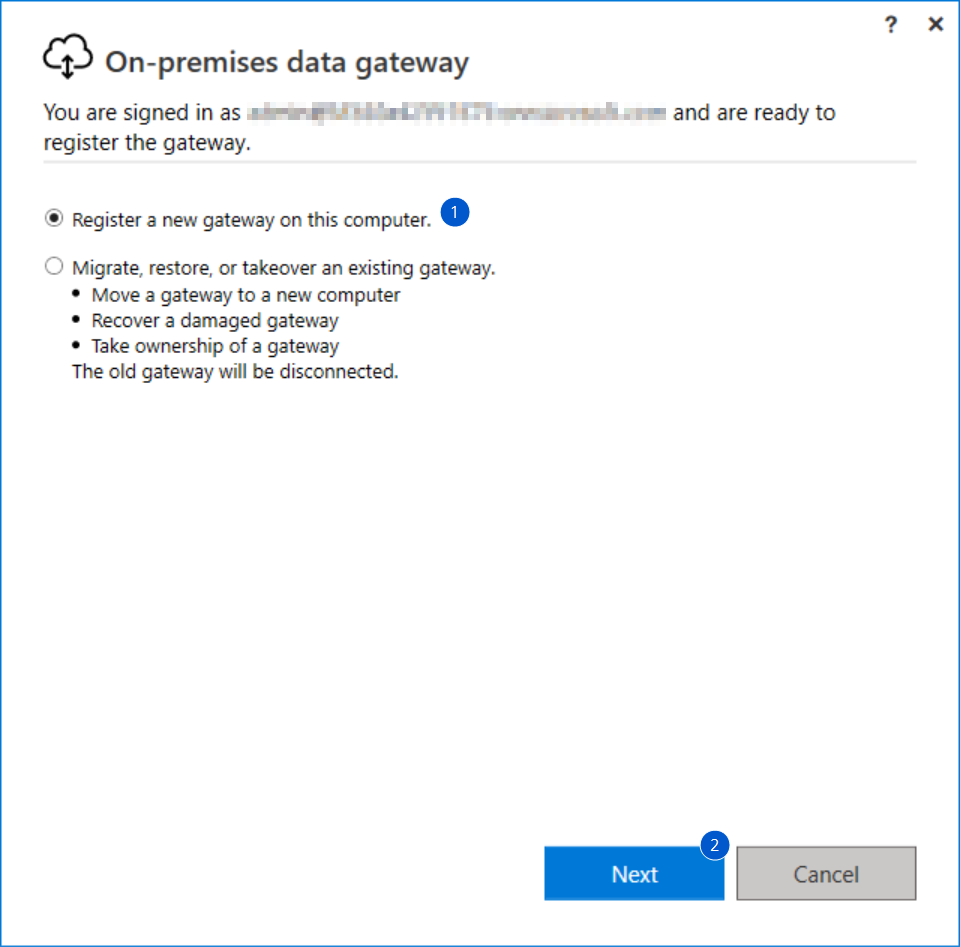
In the next window, give the new gateway a name (1), and a Recovery key (2), and make sure the right region is selected (3), and click on Configure (4).
Note
You can choose any name you prefer for the gateway name, you don't have to manually copy the name from the screenshot.
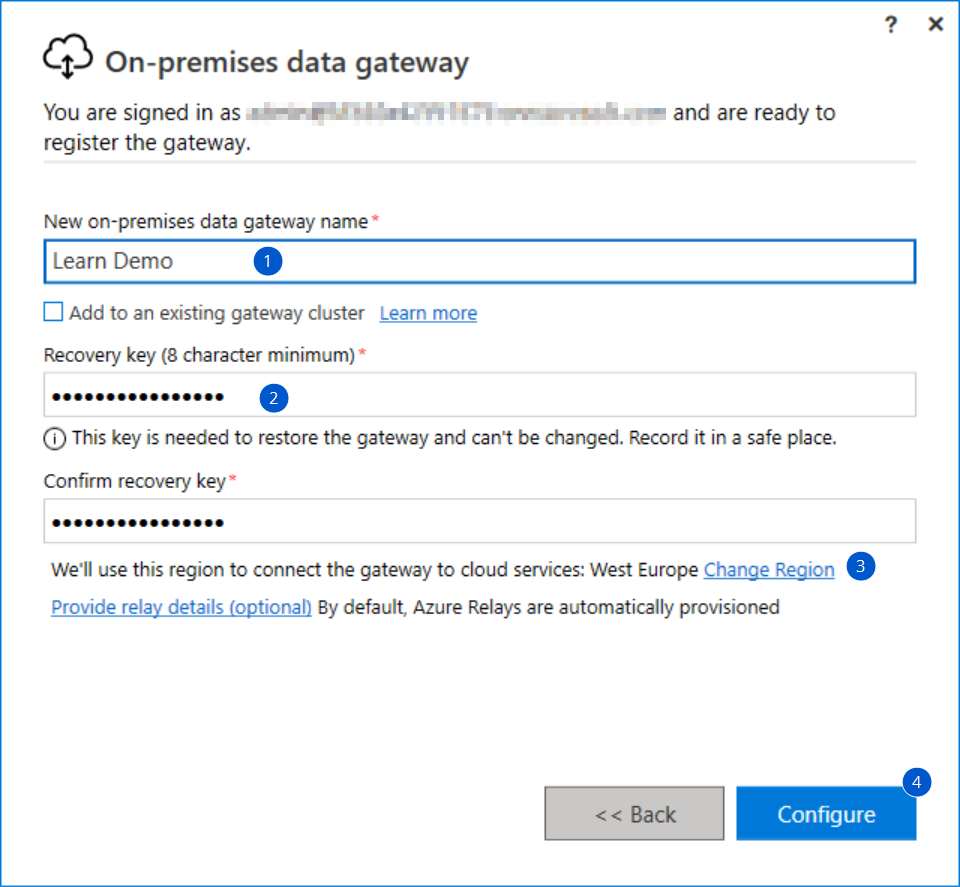
In the next window, switch to the Connectors tab (1), update the path you created during the preparations (2), and click Apply (3):
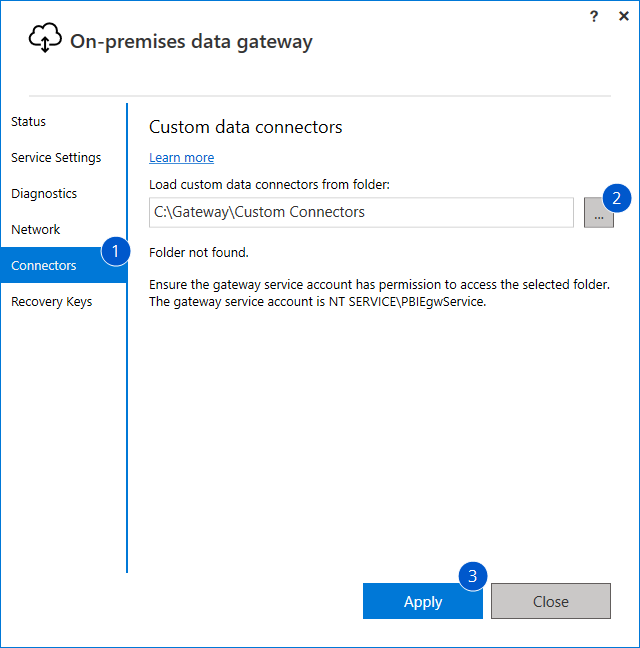
The gateway will now ask you to restart, click on Apply & Restart (1):
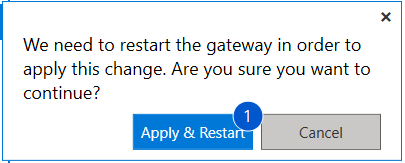
The gateway can now use the AnywhereNow connector. We will use this gateway and connector in a later step.