Configure AnywhereNow connector for Power BI Desktop
Preparations
-
Download and install Power BI Desktop from the following link:
-
Download the AnywhereNow Infinity Power BI package and un-zip it.
AnywhereNow Infinity Power BI Package - Kinetic update
AnywhereNow Infinity Power BI Package - Lunar update
Tip
You may have already downloaded this in the Configure Power BI gateway step.
-
Create a new root folder for the custom connector on your local machine's "system" Documents folder with the following path and copy the Anywhere365-Infinity-PowerBI-Connector.pqx file to the folder:
Note
If your organization is using OneDrive for Documents use the following path:
CopyPath to "system" Documents folderC:\Users\[User]\OneDrive - [your tenant]\Documents\Power BI Desktop\Custom Connectors
Configure Power BI to load the AnywhereNow connector
Note
These steps need to be executed for each device that wants to use the AnywhereNow connector on Power BI Desktop.
Because the connector is awaiting approval to be certified by Microsoft, you first need to allow the connector to be loaded by Power BI Desktop. There are 2 approaches:
Tip
If users are restricted to change the Registry (Option 1), use Option 2.
Double click the Anywhere365-Infinity-PowerBI-Registry.reg file
In the Registry Editor window, click Yes to add the key and value to your registry.
The key and value has now been added to the registry, click Ok to close the window.
If Power BI Desktop is opened, restart Power BI Desktop, for the change to take effect.
Open Power BI Desktop, click on File (top-left), select Option and settings (1), and open Options (2)
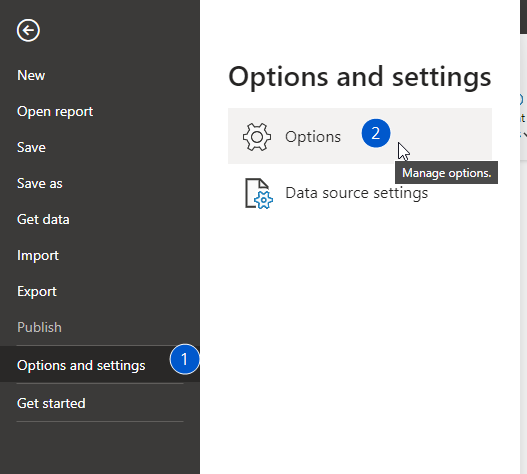
From the options window, switch to the Security tab (1), and change the Data Extensions to (Not Recommended) Allow any extensions to load without validation or warning (2).
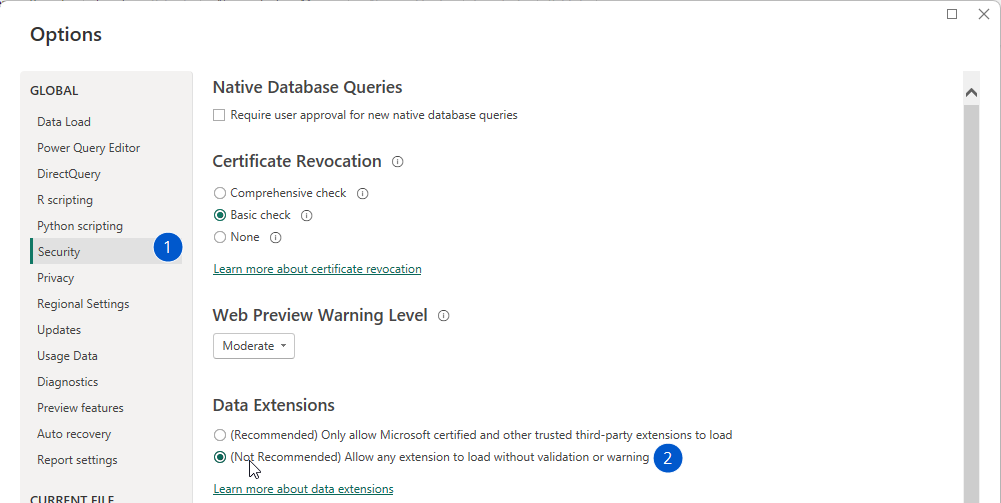
Finally restart Power BI Desktop, for the change to take effect.
You can already validate once Power BI Desktop is restarted, click on Get Data, select the Other category, and scroll down to check if you see Anywhere365® (Beta) (Custom). In the next step we will start using this connector.