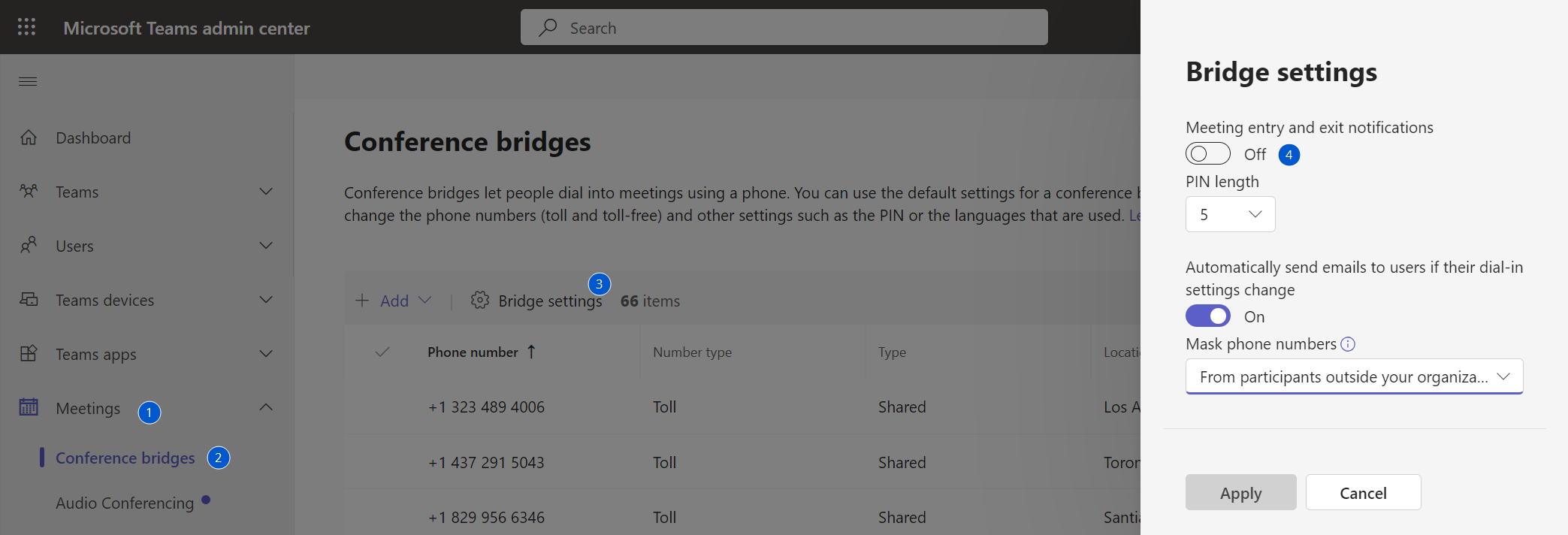Sales/Licensing
A: You can find your Tenant ID by navigating to the Azure portal and selecting the Azure Active Directory blade. Then, click on Properties and locate the Directory ID field. Alternatively, you can also use the website
https://www.whatismytenantid.com/
by entering your organization's domain to retrieve your Tenant ID.
A: Yes, that is correct. Our licensing process uses OAuth2 and SSO mechanisms to grant access to the WebAgent through your Microsoft Account. Therefore, there is no file to expect upon successful license acquisition. You should be able to access the WebAgent using your licensed Microsoft Account.
A: No, you do not have to recreate any configuration. Once you place your order for the subscription licenses, our back office will automatically switch your trial licenses to permanent licenses. All your configurations and settings will remain in place, and you can continue to use Dialogue Cloud Infinity without any interruption.
A: Our licensing model is tenant based and not related to a number of Agents. Infinity is a consumption based model, i.e. related to a volume of dialogues.
A: No our licensing model is independent of a number of agents. Thus everyone in the company is an agent.
A: Normal licenses are subscription based. Contact your sales representative for proceeding the order.
General Deployment Question
A: All documents and information are posted on this site. Please start with the onboarding guide:
A: Yes, Infinity connects directly the Teams Phone System and can then receive call from any PSTN architecture, DR, Operator Connect, Microsoft Calling Plan. When using ACS as a calling platform, please note that Operator Connect is not yet available with it, only Azure Direct Routing (e.q. DR) and Azure Phone Number (e.q. Calling Plan)
A: Only required permissions for the system to work through Microsoft APIs are used. For more information, please check: Annex 1: Application Permissions
A: Outbound calling requires consideration of specific licensing requirements depending on the method used. While internal calls need no adjustments, PSTN calls might necessitate additional licenses or configuration:
-
For outbound calls to PSTN via the WebAgent, the resource account must be able to dial phone numbers.
-
If using Microsoft Teams Calling Plans, the resource account requires an additional license (either a domestic or international calling plan).
-
If utilizing Microsoft Direct Routing or Operator Connect, only proper routing to PSTN needs to be configured, and the existing Microsoft Teams Phone Resource Account license is sufficient.
-
-
For outbound calls to colleagues via the WebAgent, no changes to the licenses are needed.
A: Yes, when Agents should be able to make outbound calls to PSTN on behalf of your Contact Center.
Features Support
A: No, Teams call queue and Teams Auto Attendant resources are not exposed in the Microsoft API. You can only use Anywhere Infinity resource accounts linked to Infinity AppId. (Recurring Operation: Create Address)
A: The call flow is determined by the address on which the dialogue is received. If the corresponding address is created in the admin portal and configured in Dialogue Studio, the flow designed in Dialogue Studio will be initiated, regardless whether the address is assigned to a contact center. If the address is assigned to a contact center only (i.e. not configured in Dialogue Studio), the dialogue will be queued in this contact center. If the address is not created in the admin portal, or the address is created in the admin portal but not assigned to a contact center nor configured in Dialogue Studio available, the dialogue will be rejected.
A: Dialogue Studio is directly integrated within Infinity Admin Portal.
A: Yes, a Contact Center queue call is escalated to a group call and contain the calling bot to keep control on it.
A: No, for example if you are using Dialogue Studio to create your dialogue flow you might use an IVR to connect to different Contact Center queues. In this case each Contact Center doesn't need an address. You just need a single address to enter the Dialogue Studio flow.
A: When you initiate a transfer, an additional participant (the transferee when initiating a blind transfer or the consultee when initiating a consultative transfer) is invited into the MS Teams meeting. By default ‘Meeting entry and exit notifications’ are enabled in your Microsoft 365 tenant. This is the reason why you do hear this announcement.
To disable entry and exit notifications, you need at least one ‘Microsoft 365 Audio Conferencing’ license in your Microsoft 365 tenant. Without this license it is impossible to disable ‘Meeting entry and exit notifications’.
As soon as this license is purchased and assigned to a user, the conference bridge options are enabled in your tenant. Navigate to the Microsoft Teams admin center, click ‘Meetings’ (1), click ‘Conference bridges’ (2), select ‘Bridge settings’ (3), and disable ‘Meeting entry and exit notifications’ (4).
User Experience
WebAgent
A: Check that the Infinity AppIds has been correctly added to the Application Meeting Policy to “allow remove participants”. This is an identified step in: Grant permissions to remove participants from the call
A:
Cause:
This error message indicates that there is a problem with communicating with the WebAgent service, because the user does not have the necessary "Agent" privilege to access it.
Resolution:
-
You will need an user who has the "Administrator" privileges to perform these actions,
-
Navigate to the Admin Portal,
-
Once you are logged in as an administrator, navigate to the User Privileges tab,
-
In the lists, search for the Agents who are experiencing this error,
-
Check the "Agent" checkbox, for each agent.
Prevent:
To prevent this for future new Agents, follow the steps on: One-time operation: Update default permissions to Agent.
A: Make sure you are setup as an Agent.
-
Navigate to the Admin Portal,
-
Check if you are an Agent in the Agent list,
-
Next check the contact centers and validate that you are added as an Agent.
A: The “Call on behalf” dropdown only displays addresses assigned to contact centers where you are listed as an agent. To resolve this issue, follow these steps:
-
Navigate to the Admin Portal.
-
Verify Agent Status:
-
Go to the Agent list and check if you are listed as an agent.
-
-
Check Contact Centers:
-
Ensure you are added as an agent in the relevant contact centers.
-
-
Validate Address Assignment:
-
Confirm that the addresses are assigned to the contact centers where you are an agent.
-
A:
Cause:
Agent is signed in to Office365 with multiple identities (e.g. domain1.com in outlook; and domain2.com in teams), and Microsoft returns an identity that is different from the identity entered as the sign-in address in the WebAgent (e.g. sign-in address is domain2.com but Microsoft returns identity of domain1.com).
So far this only occurs when Agents login to the WebAgent embedded in CRM.
Resolution:
Clear browser cache and try again. If you login with the correct Microsoft Identity the first time you login to Office365, it should work as expected.
Security
A: There is no specific port to open other than https.
A: Penetration tests are done regularly by an independent and external specialized third-party. The report can be shared on demand.
Release policy
A: The platform that hosts Infinity is operated and managed by AnywhereNow. Updates will be deployed on the platform whenever new or improved functionality becomes available. In most cases, updates will be rolled out without disruption to the user. In case an update causes a possible production disruption, the update will be announced well in advance.
Whenever new functionality is added, the online user manual is updated to reflect these changes and a What's New pop-up appears explaining the changes at the next user login
Known issues
There are currently no known issues.
Known limitations
WebAgent Interface
The Call History tab in WebAgent does not always display the caller ID correctly.
After the Impulse update, the Call History tab started populating, but sometimes the caller ID is either missing or shown as a UUID.
The Kinetic update has improved this behavior. However, internal callers are still displayed as GUIDs. This issue is expected to be resolved in a future update.
Skills not updated real-time for Skill Changes in WebAgent
Please note that any Skills added or removed for an agent while they have the WebAgent open will not be updated in real-time. The updates will only take effect when the agent refreshes the WebAgent page.
Temporary Opt-Out Limitation for Skill Queue Calls
Agents who have temporarily opted out from a Skill will not automatically receive existing calls from that Skill's queue upon rejoining, nor will they see such calls in the queue Waiting tab. However, new incoming calls will be routed to them and appear under the Waiting tab as expected. Agents can overcome this limitation by refreshing their web browser and switching between any two status options, such as Busy and Available.
Some of these limitations will be resolved with the upcoming Impulse release in November.
Licensing
One CRM per tenant
For now, only one CRM connector can be configured per AnywhereNow per tenant. This means that if a customer uses multiple CRMs, they will not be able to integrate all of them with the WebAgent at the same time.
One embedded CTI per user
At this moment, an Agent can be assigned only a license by AnywhereNow to use the WebAgent embedded in CRM (e.g. Dynamics 365, SalesForce, SalesForce Classic, Bullhorn, SAP C4C, and ServiceNow. CTI (computer telephony integration) is a technology that allows computer systems to interact with phone systems. Embedded CTI refers to the WebAgent being integrated directly into a CRM system, so that agents can receive calls without leaving the CRM interface. If the Agent wants to use another CRM System, the current license should be unassigned and a new license should be assigned.
Insights Trends
Data Loading Requires Processed Dialogues
The Power BI Template cannot load data properly if there are no dialogues processed yet. As soon as the first dialogue is processed, the error will disappear. Processed dialogues are calls that have been completed and recorded in the system. If a customer has just started using the Dialogue Cloud Infinity and has not yet had any completed calls, they will not be able to generate any reports until they have some data to work with.