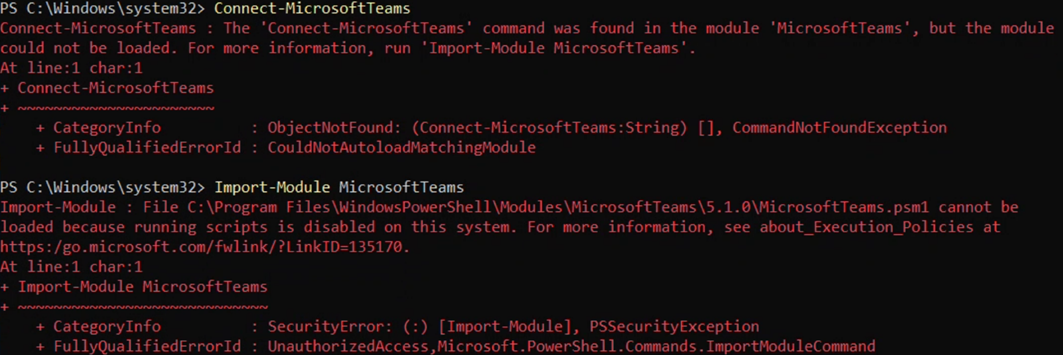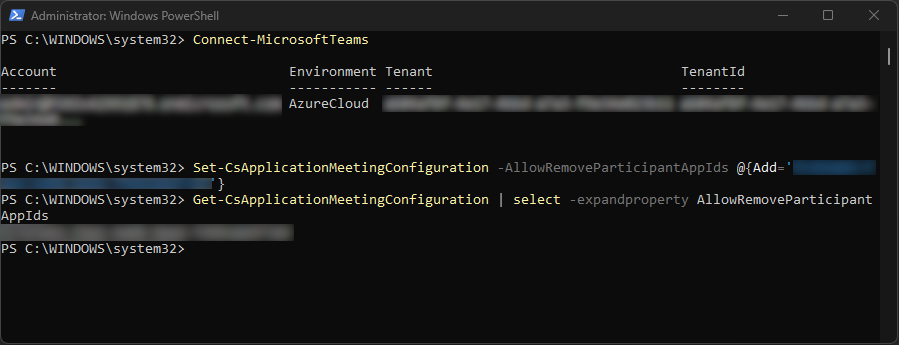One-time operation: Add back-end application to Teams Application Meeting Configuration
Once consent is granted to the App Registration, there is one more permission required. The back-end App Registration should be allowed to remove participants from calls. This can be used to remove the Agent from the call when the Customer disconnects and vice versa.
This permission needs to be granted by using the MicrosoftTeams PowerShell module. If you do not have this PowerShell module installed, please follow below steps.
Install the MicrosoftTeams PowerShell module
-
Open Windows PowerShell or PowerShell with Elevated Permissions
- Make sure to use 64-bit version of PowerShell
- Make sure you have admin privileges
- Right-click PowerShell and click Run as Administrator
-
Run the following PowerShell command to verify whether the MicrosoftTeams PowerShell module is installed
Important
If you have Microsoft Teams module version 5.3.0, it is highly recommended that you uninstall it and install the latest version. The following steps in the guide are not compatible with version 5.3.0. Uninstalling the module can be done with the command below. After this, you can continue with the guide.
-
Run the following PowerShell command to install the MicrosoftTeams PowerShell module
-
Optionally, you will be prompted to confirm installing the module (in case there is no trusted PowerShell Repository configured). Select Yes or Yes to all

-
Wait for the installation to complete
-
Re-run the following PowerShell command to verify whether the MicrosoftTeams PowerShell module is installed
Grant permissions to remove participants from the call
When the MicrosoftTeams PowerShell module is installed, the following steps should be executed to grant the back-end App Registration permissions to remove participants from calls. For example, this is needed when a customer or agent disconnects, and the dialogue should be ended accordingly.
-
Open Windows PowerShell or PowerShell (no Elevated Permissions are needed)
- Make sure to use 64-bit version of PowerShell
-
Run the following PowerShell command to login to Microsoft Teams
-
Login with a Microsoft User Account that has either one of these permissions
- Global Administrator; or
- Teams Administrator; or
- Teams Communications Administrator
To learn how to assign user roles with Azure Active Directory please visit:
Add an existing Azure subscription to your tenant | Microsoft Learn -
Run the following PowerShell command to allow the back-end App Registration to remove participants from calls
Note
Please select your matching regional PowerShell command.
CopyPowerShell for Production NORASet-CsApplicationMeetingConfiguration -AllowRemoveParticipantAppIds @{Add='ddecbc1f-b83e-4725-8535-a0d2fe3e5369'}CopyPowerShell for Production EMEASet-CsApplicationMeetingConfiguration -AllowRemoveParticipantAppIds @{Add='71240355-f973-44f0-af0c-f1fdd0275214'}CopyPowerShell for PreviewSet-CsApplicationMeetingConfiguration -AllowRemoveParticipantAppIds @{Add='fc323a43-fda2-4a68-9ee4-75961abd77a9'} -
Run the following PowerShell command to verify if the App Registration is added successfully.
CopyPowerShellGet-CsApplicationMeetingConfiguration | select -expandproperty AllowRemoveParticipantAppIds