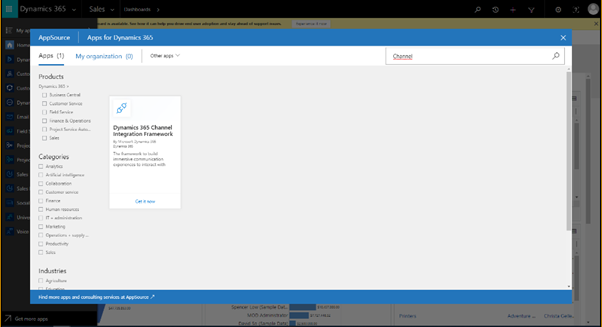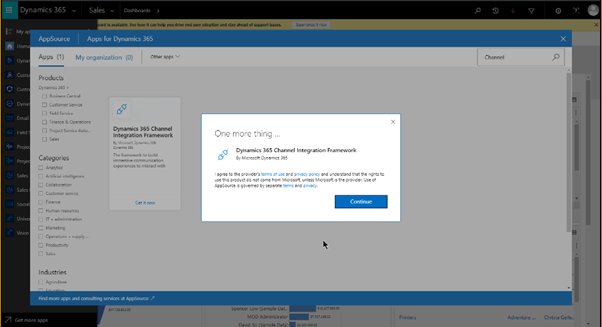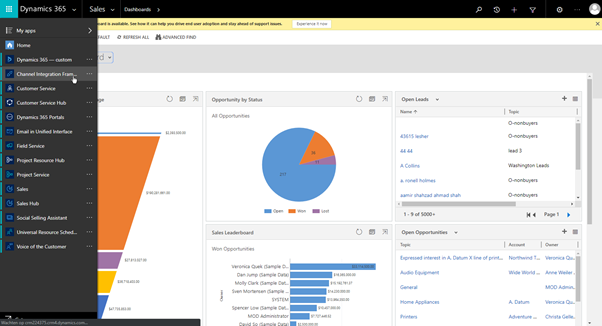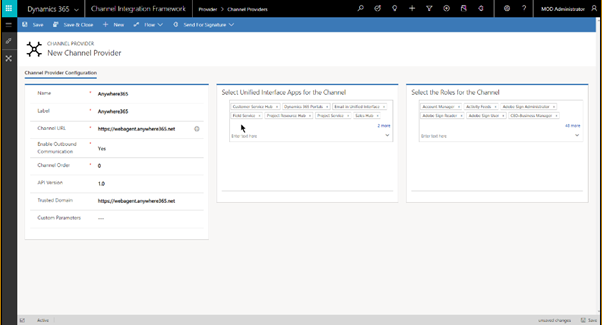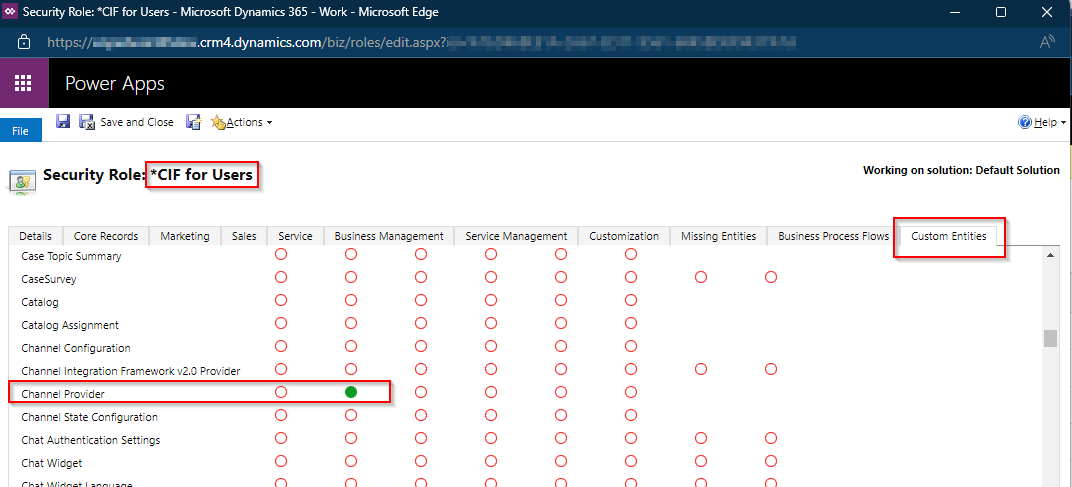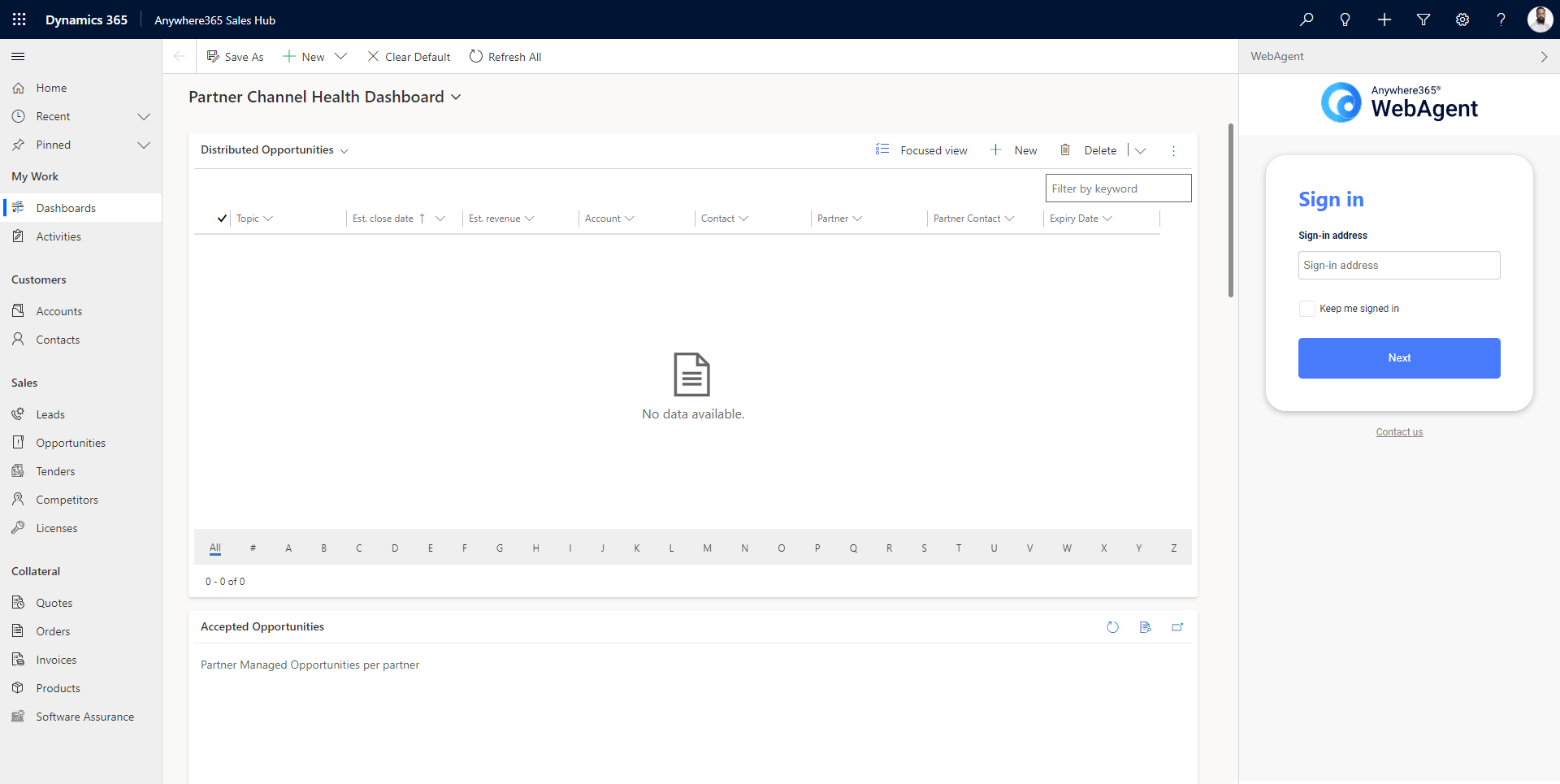Configure CTI for Dynamics 365
This guide will provide you with the necessary steps to deploy the AnywhereNow WebAgent in Dynamics365 using the Channel Integration Framework 1.0. It will cover the following topics:
- AnywhereNow License and User Privileges
- Setting up the CIF 1.0 in Dynamics 365
- Configuring the AnywhereNow WebAgent
- Testing the AnywhereNow WebAgent
By following the steps outlined in this guide, you will be able to quickly and easily deploy the AnywhereNow WebAgent in Dynamics365 using the Channel Integration Framework.
License and Privilege Preparation
-
Any Agent using Dynamics365 CTI should have a named license based on the agent's username (Teams address) purchased from AnywhereNow. The required license name is:
-
INFCTI: Infinity WebAgent Add: CRM Embedded
-
-
The Agent for which the license is purchased has to get the Privileges granted by the administrator in the AnywhereNow Admin portal. See Privileges. The additional Privilege name is:
-
CTI Dynamics365 Agent
-
Setting up CIF 1.0
The first step is to set-up CIF 1.0 in Dynamics 365. If you have already done this for your Dynamics 365 instance, you can skip this part.
-
Open your Dynamics and select ‘Advanced Settings’.
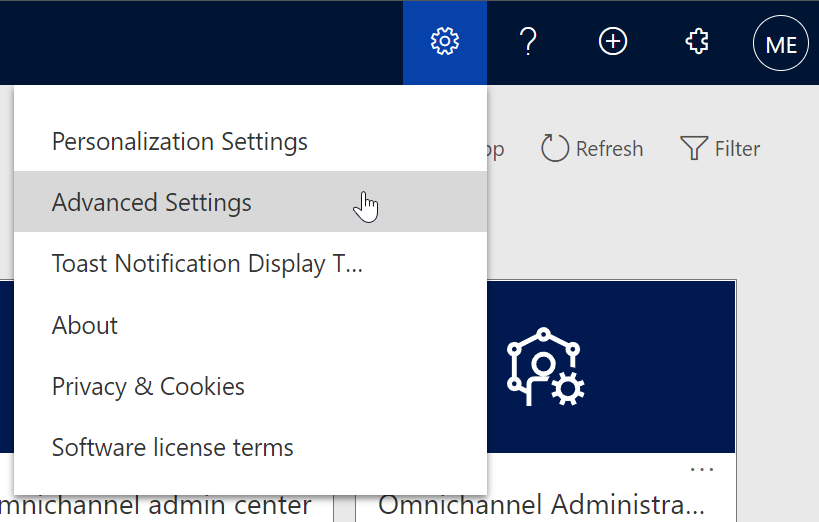
-
Under the Customization tab open 'Microsoft AppSource'
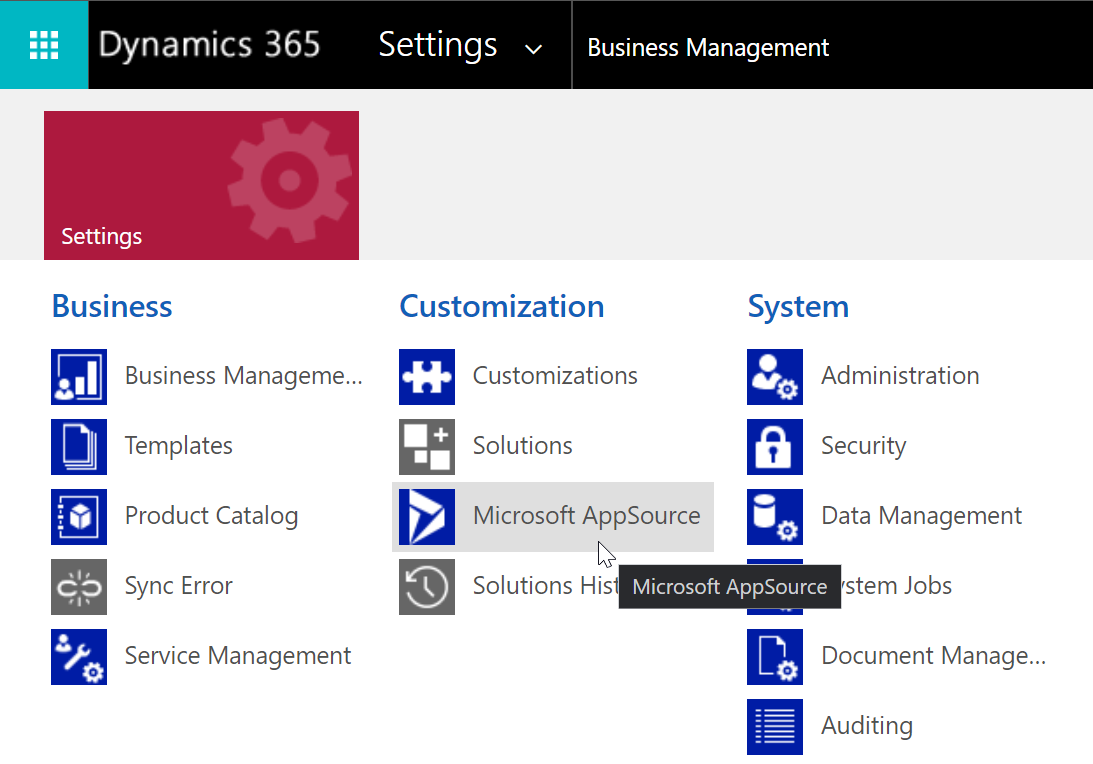
-
Search for ‘Channel Integration Framework’ and hit ‘Get it now’.
-
Select Continue
-
Read the terms and conditions and select the proper Dynamics tenant.
Also select the two check boxes and hit Agree. -
Important: Now log out and log in again, and open the My Apps list. Select the Channel Integration Framework.
Configuring the AnywhereNow WebAgent in CIF 1.0
Now that CIF 1.0 is available for Dynamics 365, we can add a new channel that will load the AnywhereNow WebAgent.
-
Click on +NEW and fill in the properties as per below.
You may choose for which Channels and Roles the WebAgent should be active.-
Channel URL*:
Production NORA URLhttps://cus.nora.anywhere365.dialogue.cloud -
Trusted Domain:
Production NORA URLhttps://cus.nora.anywhere365.dialogue.cloud
-
-
More information on Roles and CIF can be found on:
Configure channel providers for your Dynamics 365 organization | Microsoft Learn
Important note
Contrary to Microsoft documentation above the Entity to be granted Read access to a user Role for showing CIF is now called "Channel Provider" instead of msdyn_ciprovider
Testing the AnywhereNow WebAgent
The final step is to validate if everything is working as expected.
-
In Dynamics365 click on the dropdown and choose MyApps
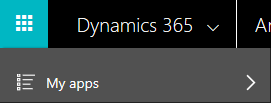
-
Select the App where the AnywhereNow WebAgent is configured
-
The AnywhereNow WebAgent is now available on the right side of the screen.