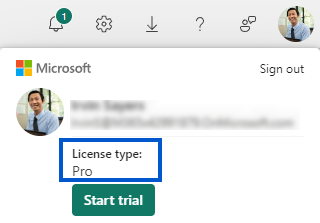Accessing the Insight reports
-
Go to Data Visualization | Microsoft Power BI and log in to Power BI Service (1).
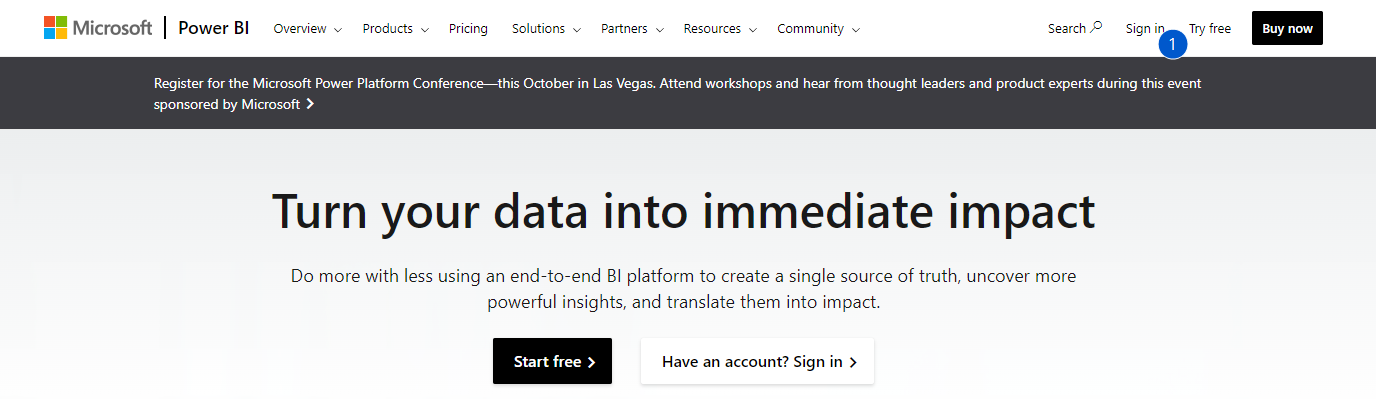
-
Check if you have the right license, by opening your profile on the top right (1):
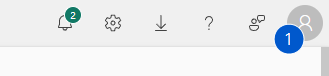
 Unexpected outcome: You have a Free account license type
Unexpected outcome: You have a Free account license type
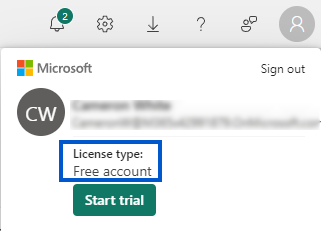
Ask your organization's Global Admin or User Administrator to assigned you a Power BI Pro or Power BI Premium license. These licenses are required to access and use Power BI reports in shared Workspaces.
-
On the left select Workspaces (1) and select the workspace where the Insights Reports have been deployed (2)
Note
The name of the Workspace has been created by your Administrator, so it can differ from the screenshot.
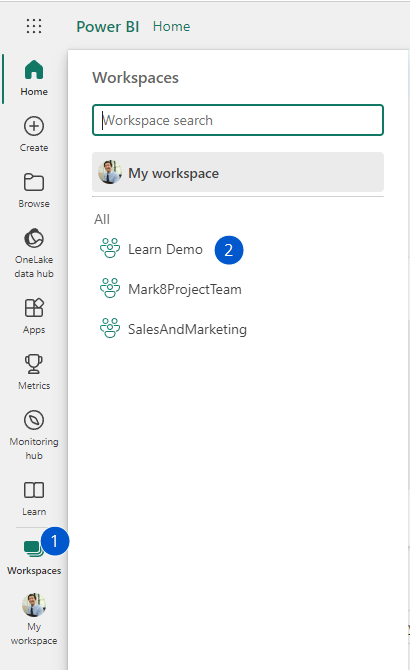
 Unexpected outcome: You don't see the workspace.
Unexpected outcome: You don't see the workspace.
Ask your Administrator (who setup the Insights Reports) to share the workspace with you.
-
From here you can open the Insights Reports (1).
Note
The name of the Report has been created your Administrator, so it can differ from the screenshot.
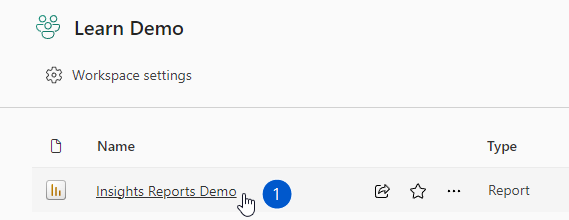
 Unexpected outcome: You don't see the Report.
Unexpected outcome: You don't see the Report.
Ask your Administrator (who setup the Insights Reports) if the reports are correctly published.