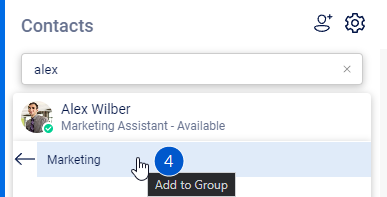Contacts tab
On the left side of the WebAgent, you will find the contacts.
Change view
You can toggle between two different views of the contacts by using the settings button at the top:
-
Medium view (displays the contact's display name, job title, and status)
-
Small view (displays the contact's display name only)
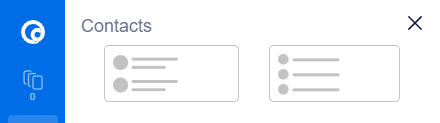
Search
At the top of the contacts, you can search for contacts using the search bar. The contacts are searched in the Teams contact list, which is similar but not the same as the Microsoft Teams client.
Note
- The search is conducted through Microsoft Graph within Azure Active Directory.
- It filters results to include only Organizational Users, Organizational Contacts, and Personal Contacts.
- To appear in the search results, Organizational Users must have at least an Exchange Online (Plan 1) license assigned.
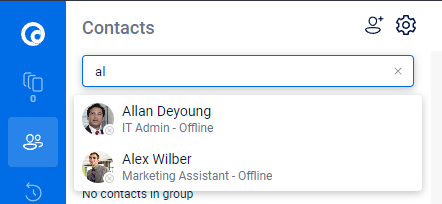
Contacts
Note
Using the Call button is not available yet for Dialogue Cloud Infinity. Please note that this functionality is next on our list for DC Infinity. [Hold your breath.] We'll keep you posted. thank you for your patience.
When hovering over a contact, you can send an email (which will open your standard email client) or choose more options. To access these additional options, click on the three dots. This will open a menu with the contact card, agenda of the contact, and the option to add the contact to a group.
Clicking on the ‘See Contact Card’ button will display the full contact card within the contacts column. The full contact card will also show phone number and office location of that contact.
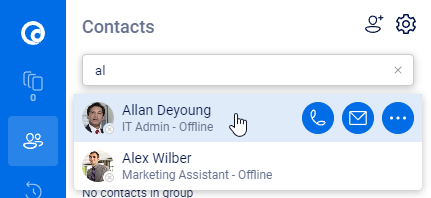
Groups
Warning
The groups are stored in your local cache. Deleting your cache, switching browser applications, or switching device will result in the settings being reset to default.
With the WebAgent it is possible to create groups in your contact list.
-
Make sure the contact tab is open
-
Click on the "Create new group" button (1) and select "Create new group" (2)
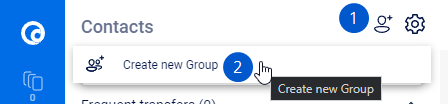
-
You can now enter the name of your new group.
After this can start adding contacts to your group:
-
Search for a contact you want to add to a group (1)
-
Open more options (2)
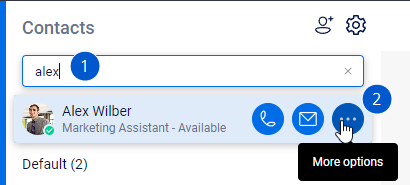
-
Select Add to new group (3)
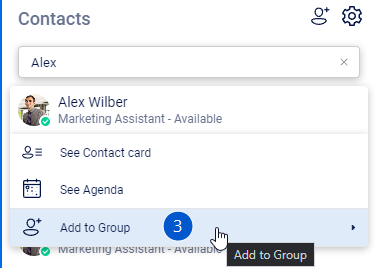
-
Select the group you want to add to (4)