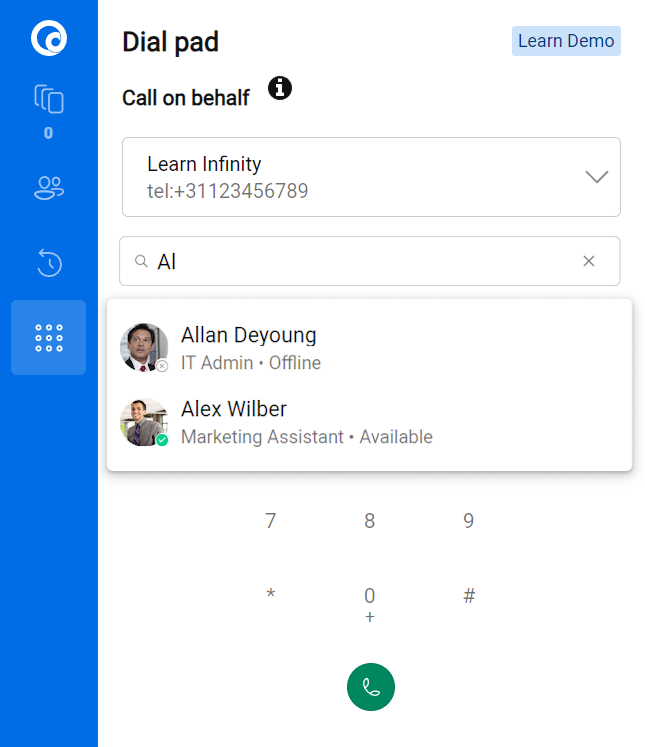Dialpad tab
Introduction
Besides the possibility of calling someone using the contact cards, you are also able to call directly from the dial pad. To open the dial pad, simply press the dial pad button on the upper left side of the screen, dial the correct number and press the green call button.
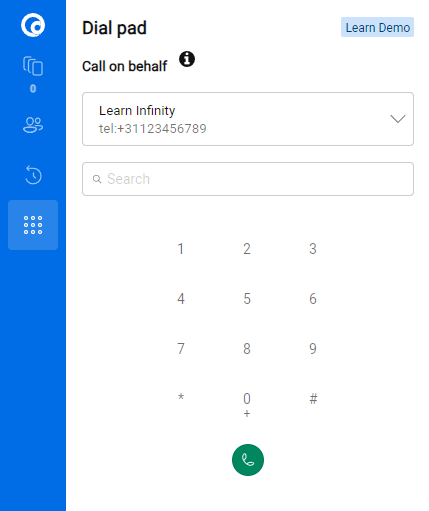
Selecting Your ‘Call on Behalf’ Address
Choosing Your Address:
- At the top of the interface, you can select your ‘Call on Behalf’ address. This is the address that will be used for making outbound calls.
Note
The addresses available in the drop-down menu are configured by your administrator. These addresses are assigned to your contact center.
Calling a Colleague:
- When calling a colleague’s SIP address, the username associated with the selected ‘Call on Behalf’ address will be displayed to the person you are calling.
Calling a PSTN Number:
- When making a call to a Public Switched Telephone Network (PSTN), the phone number assigned to your ‘Call on Behalf’ address will be shown to the recipient.
Important Note:
To enable outbound calling, your organization must have the required Microsoft Teams licenses and a phone number should be assigned to the address selected in the “Call-on-behalf” dropdown. Please verify with your administrator whether the selected address adheres to these requirements.
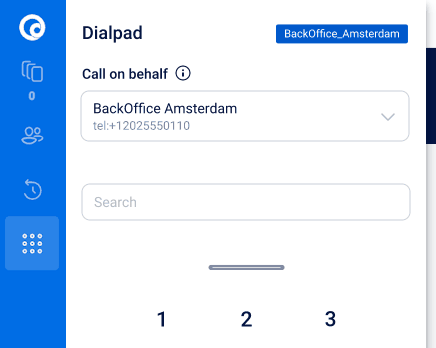
Searching for Contacts
How to Search:
- Just below the ‘Call on Behalf’ dropdown, utilize the search bar to find contacts. This search function queries the Teams contact list, which, while similar, is distinct from the contact list in the Microsoft Teams client.
Note
- The search is conducted through Microsoft Graph within Azure Active Directory.
- It filters results to include only Organizational Users, Organizational Contacts, and Personal Contacts.
- To appear in the search results, Organizational Users must have at least an Exchange Online (Plan 1) license assigned.