Quickstart Handling Calls with AnywhereNow WebAgent
In this article, we will be discussing how to quickly get started with calls in AnywhereNow WebAgent. We will go over how to receive calls, initiate calls, put calls on hold, initiate video, and how to transfer calls. We will also discuss the two types of transfers: direct transfer and consult. Lastly, we will mention the upcoming feature of skill transfer.
New Calls
Receiving Calls
Calls can be received via the Contact Center. When an incoming call pops up, you will be able to see who is calling and where the call is coming from. You can then pick up or ignore the call directly.
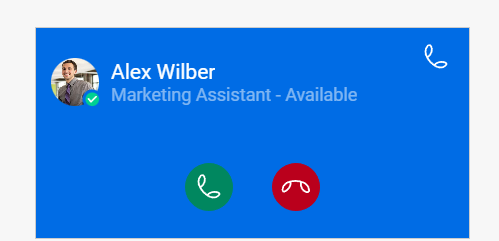
Initiating Calls
The WebAgent allows the agents to initiate outbound calls seamlessly, enhancing customer engagement and support capabilities. Outbound calls can be initiated through the following methods:
-
Contacts tab: Access the customer’s profile and initiate a call with a single click.
-
Dialpad tab: Manually enter a phone number or select from recently dialed numbers.
-
Click-to-Dial: Integrate with your CRM system for one-click calling functionality directly from the customer’s record.
Important Note:
To enable outbound calling, your organization must have the required Microsoft Teams licenses and a phone number should be assigned to the address selected in the “Call-on-behalf” dropdown. Please verify with your administrator whether the selected address adheres to these requirements.
During a Call
Utilizing DTMF Keys for IVR Navigation
Overview:
Agents have the ability to use Dual-Tone Multi-Frequency (DTMF) keys for efficient interaction with Interactive Voice Response (IVR) systems during calls.
How to Use:
Access the DTMF keypad during any call. Select and send the desired DTMF tones to navigate the IVR menus or prompts. This feature is available for both inbound and outbound calls.
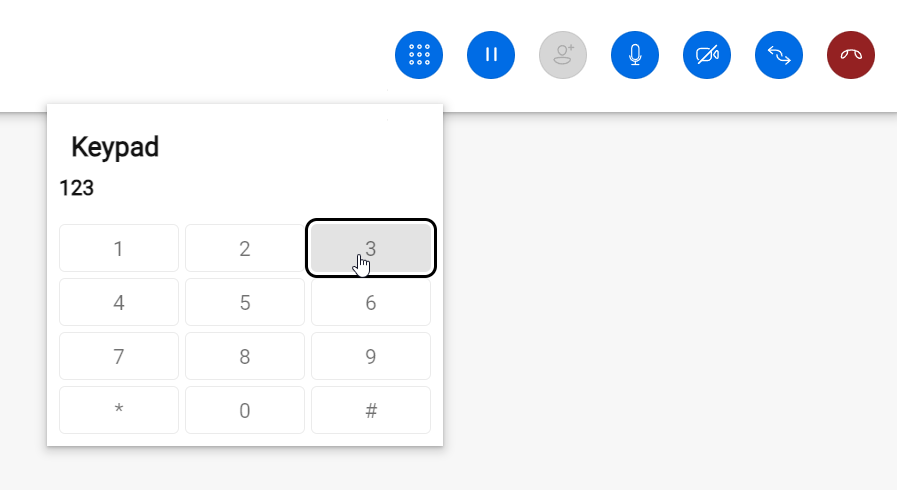
Please Note:
Currently, DTMF functionality is not supported for consultative transfers. It is only operational for direct one-on-one calls.
Putting calls on hold
There are various reasons to put a caller on hold, such as when you need to have a consultation with a colleague (whether or not you transfer the caller) or when you need to look up some additional information. To put the current caller on hold, press the Yellow “pause” button or take a call from the Queue. When a call is on hold, the icon will change to a "resume" button.
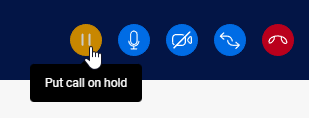
Add video camera
Note
You first need to add your video camera, before being able to see the video of the other participant.
If the caller is using their Microsoft Teams client, you can enable your video camera by clicking the "video" button. This will open the video window under the conversation tab.
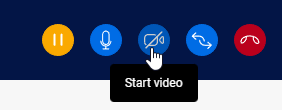
Transferring Calls
Direct Transfer
A direct transfer is also known as a blind transfer. In this scenario, you transfer the conversation directly to another contact. If successful the conversation will be transferred, if unsuccessful the conversation will remain at the agent.
-
Have an active call
-
Click on the "transfer" button (1) and search for a contact to transfer (2) to and click on the Blind Transfer button (3)
Note
Optional you can select the specific endpoint, for example, mobile. This information is received from your Azure Active Directory.
-
The conversation will now be offered to the contact:
-
If the contact accepts, the conversation is transferred to the contact
-
If the contact refuses, you remain connected to the customer.
-
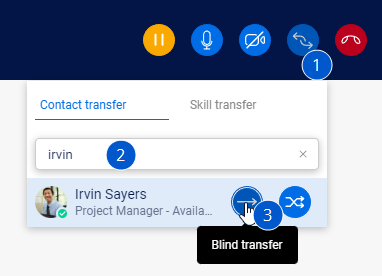
Consult
In this scenario, you put the customer on hold and you have a call with the consultee. During this conversation, you can choose to transfer the consultee to the customer or remove the consultee and reconnect the customer.
-
Have an active call
-
Click on the icon (1) and search for a contact to consult (2) and click on the Consult button (3)
Note
Optional you can select the specific endpoint, for example, mobile. This information is received from your Azure Active Directory.
-
The conversation will now be offered to the contact:
-
If the contact accepts, you will now be in a consult with that contact and the customer will be on hold
-
If the contact refuses, you remain connected to the customer.
-
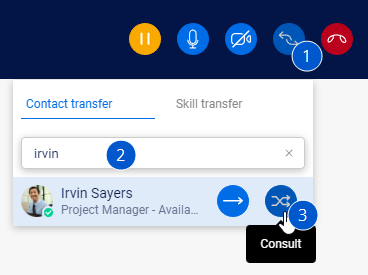
Skill Transfer
Note
Transferring to a Queue is not yet available in the WebAgent. Please note that this functionality is next on our list for DC Infinity. [Hold your breath.] We'll keep you posted. thank you for your patience.