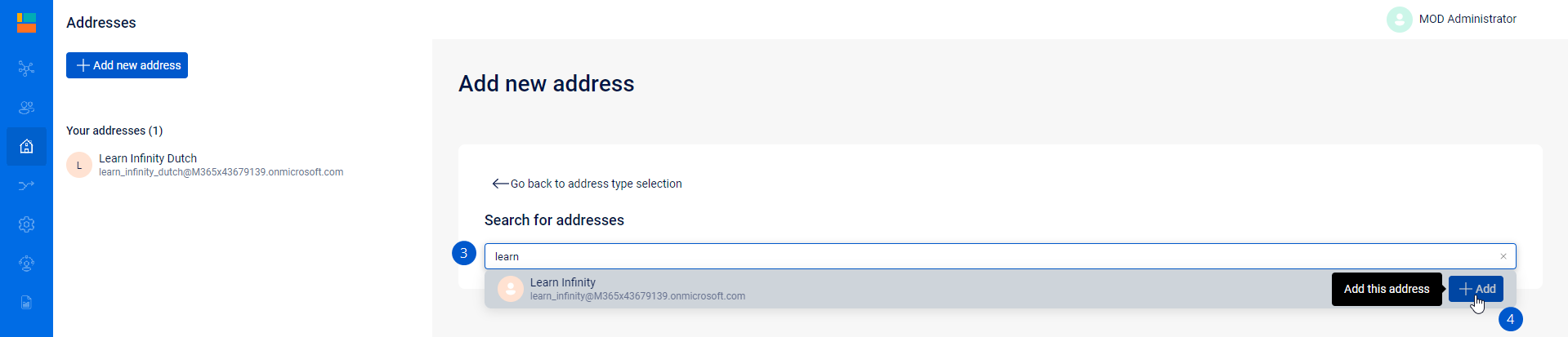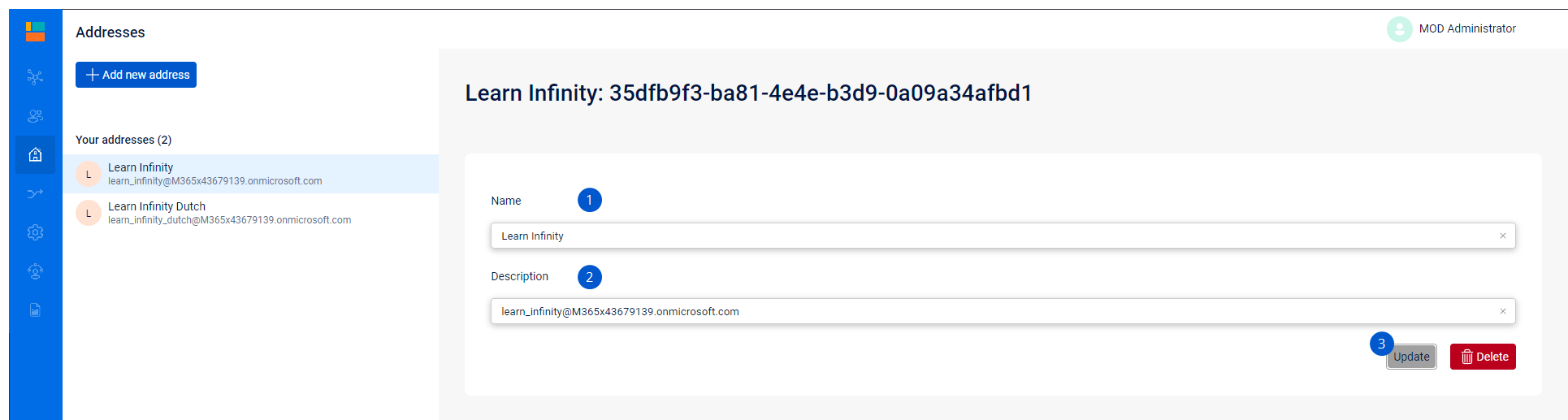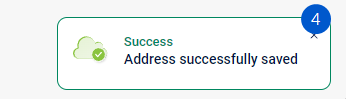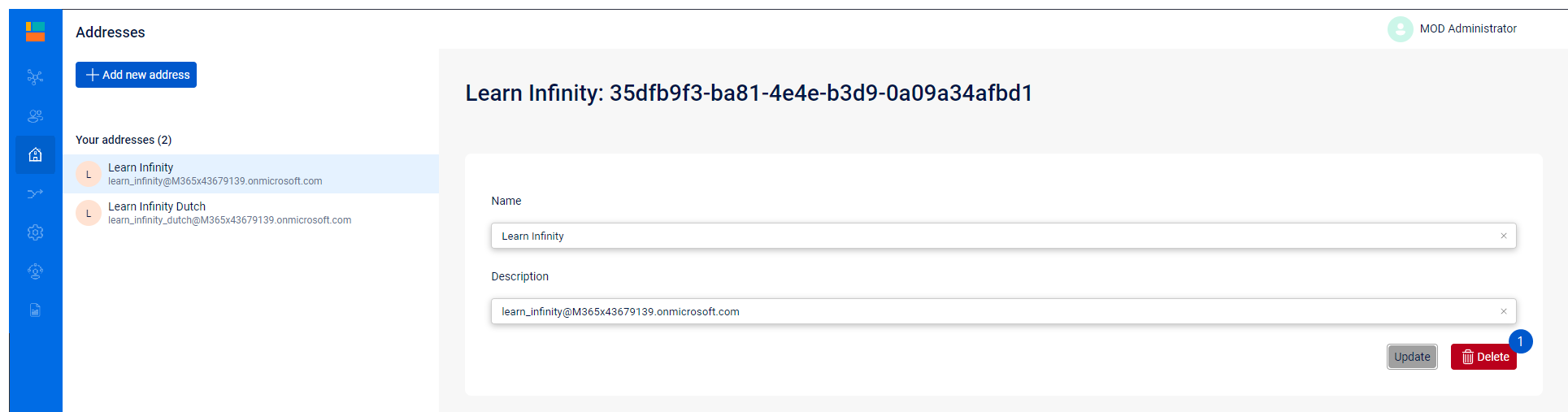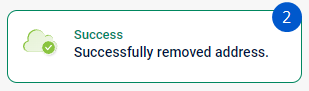Add a new Address
Prerequisites
-
Having created a licensed resource account(s) bound to AnywhereNow Infinity AppIds (Recurring Operation: Create Address).
Create address
-
Click add a new address (1)
-
Select the Infinity resource account previously created
Note
If the resource account has been recently created, it is possible that it has not been synchronized yet. To resolve this issue, you may either wait for the synchronization process to complete or add the account manually.
-
The address is automatically added and saved (5)
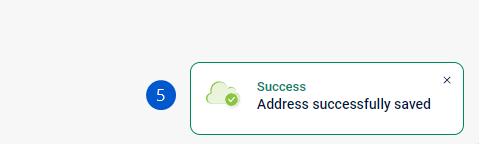
Update address
To update the name or description of an address that you've already created, follow these simple steps:
-
Locate the address that you want to update.
-
Click on it to open its details.
You'll see that the Display Name of the address is pre-filled in the Name field and the username in the description.
-
You can update the name (1) or description (2) the address. After the change click Update (3) to save the changes.
-
After a successful update, the following status message will appear (4).
Set timezone
-
Locate the address that you want to update.
-
Click on it to open its details.
-
You can update the timezone by selecting the preferred timezone from the drop-down (1). After the change click Update (2) to save the changes.
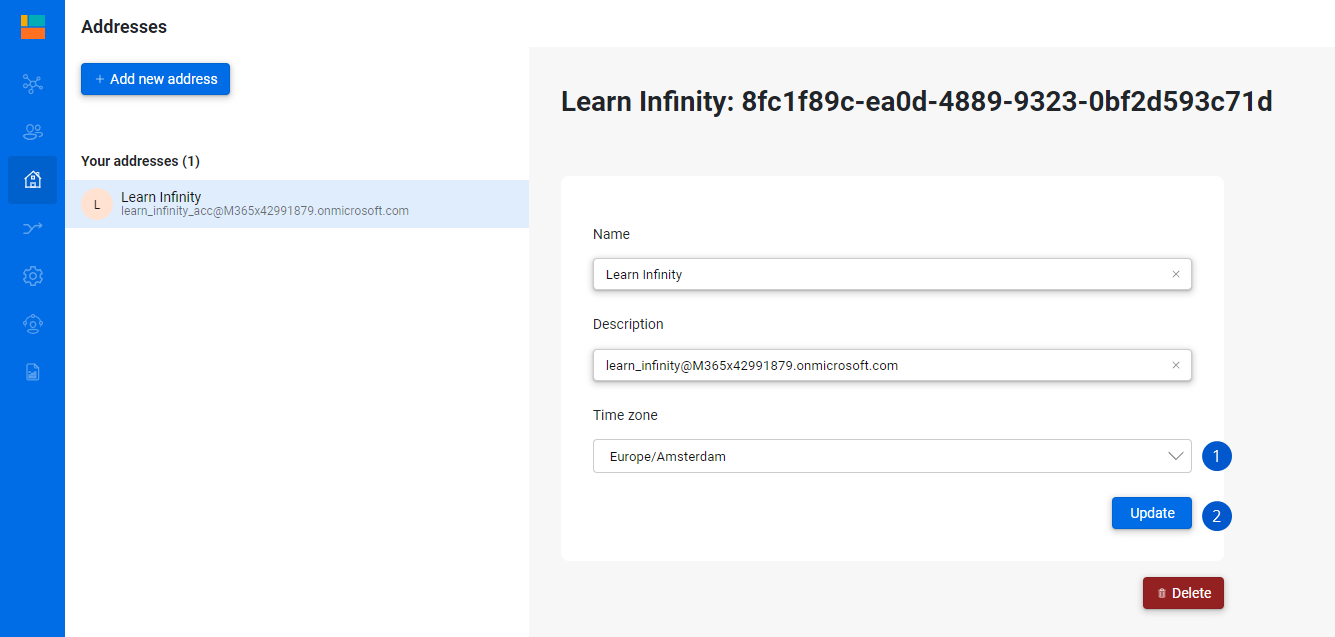
-
After a successful update, the following status message will appear (4).
Assigned Contact Centers
When a contact center is assigned an address, the admin portal displays this information directly on the address for quick and easy reference:
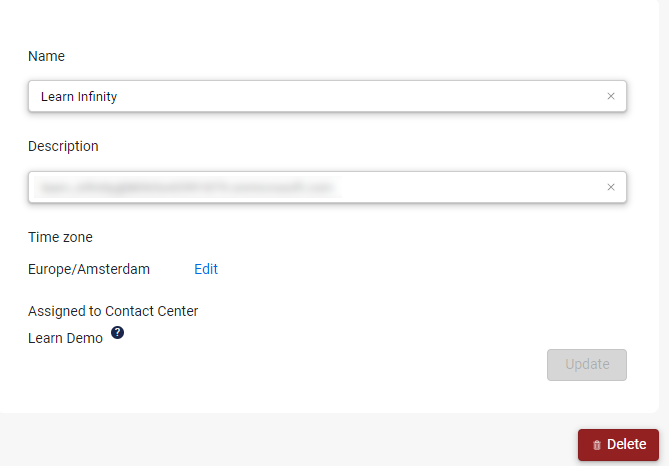
Delete address
-
After creating an address, you can update the name or delete the address (1)
-
In case of a successful deletion, the following status message will appear (2).